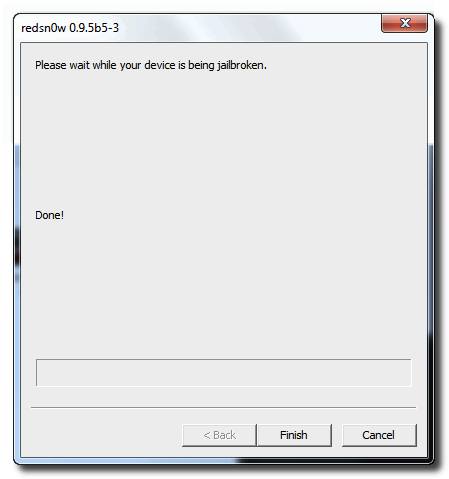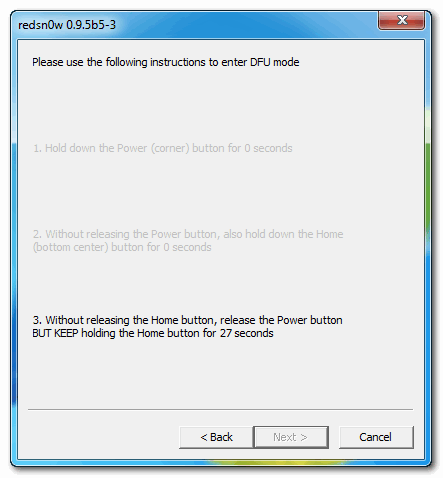These are instructions on how to jailbreak your iPhone 3G on the 4.0, 4.0.1 and 4.0.2 firmware using RedSn0w for Windows. The Mac version of this tutorial is here.
This tutorial can be used to jailbreak before applying the UltraSn0w unlock. You can find instructions on how to apply the unlock here. It will also hacktivate your device for those not with an official carrier.
Step One
Extract the redsn0w executable from the RedSn0w zip file.


Step Two
Launch the redsn0w application from the redsn0w folder we extracted earlier.

Launch the redsn0w application from the redsn0w folder we extracted earlier.

Step Three
Once RedSn0w opens click the Browse button
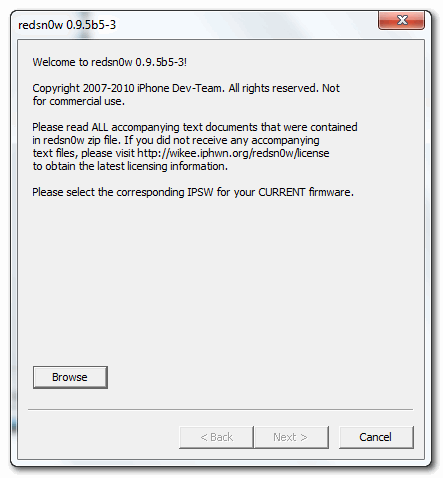
Once RedSn0w opens click the Browse button
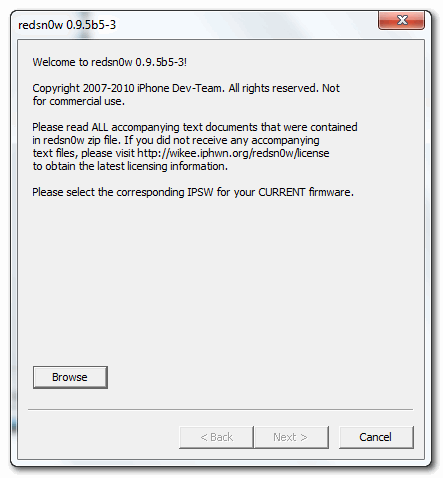
Step Four
Select the firmware ipsw we have downloaded then click Open.
Select the firmware ipsw we have downloaded then click Open.
Important: Select the 4.0 firmware ipsw even if you updated to 4.0.1 or 4.0.2


Step Five
Once the firmware has been verified click the Next button to continue.
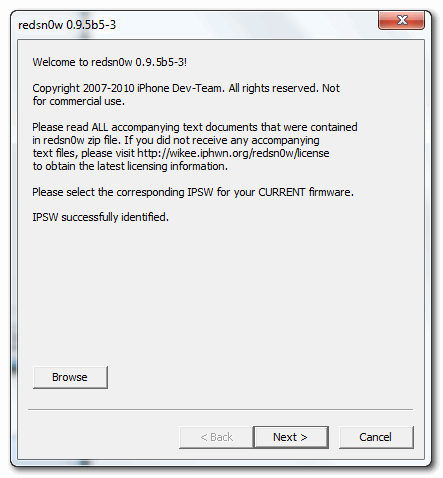
Once the firmware has been verified click the Next button to continue.
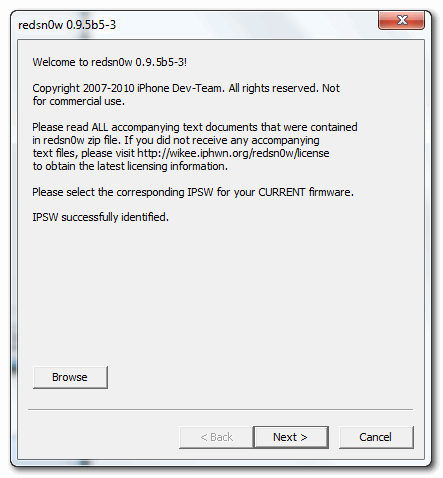
Step Six
RedSn0w will now prepare the jailbreak data
Step Seven
From this window you can select the jailbreak options you would like.
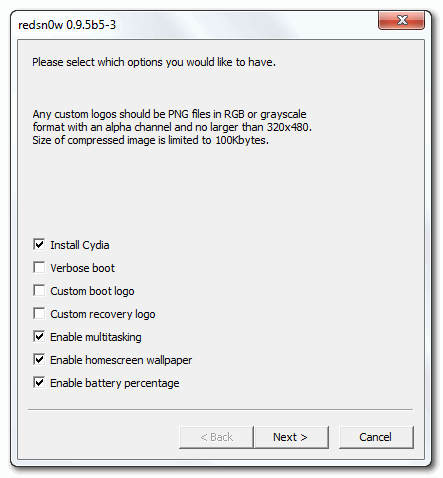
From this window you can select the jailbreak options you would like.
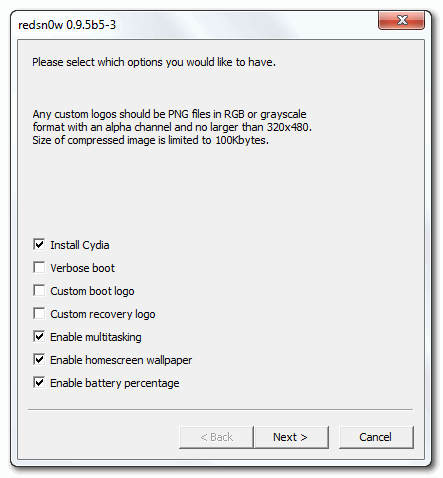
- Make sure Cydia is selected.
- Verbose boot displays detailed information on boot of your device and is generally only needed by developers and advanced users.
Notice that RedSn0w has already selected to Enable multitasking, Enable homescreen wallpaper, and Enable battery percentage. If you do not need multitasking we would recommend deselecting it as it makes your iPhone 3G run very slow.
Click the Next button to continue
Step Eight
Please plug your iPhone into the computer and make sure its OFF then click the Next button
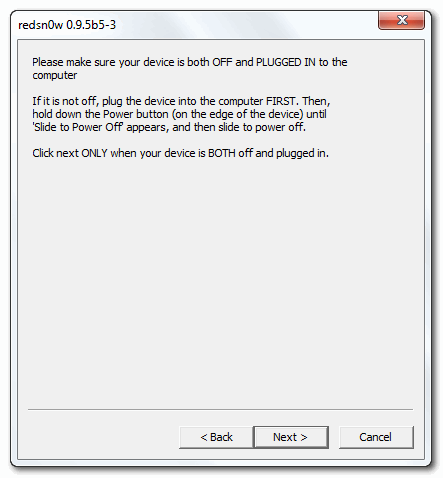
Please plug your iPhone into the computer and make sure its OFF then click the Next button
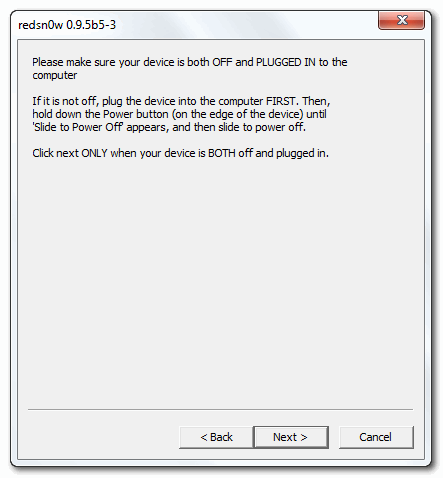
Step Nine
RedSn0w will now guide you through the steps to get into DFU mode. You can find more help with DFU mode here
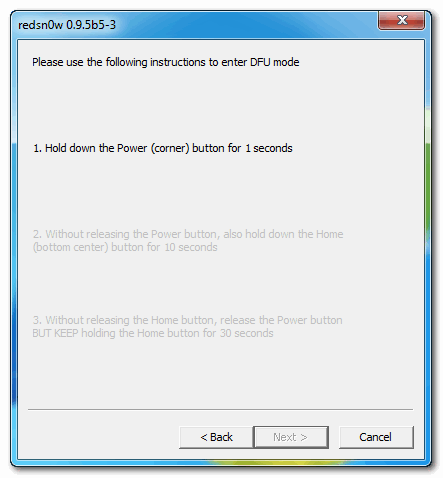
RedSn0w will now guide you through the steps to get into DFU mode. You can find more help with DFU mode here
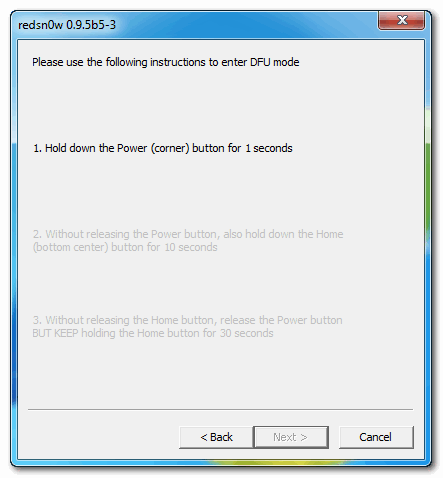
Hold down both the Home button and the Power button for 10 seconds.
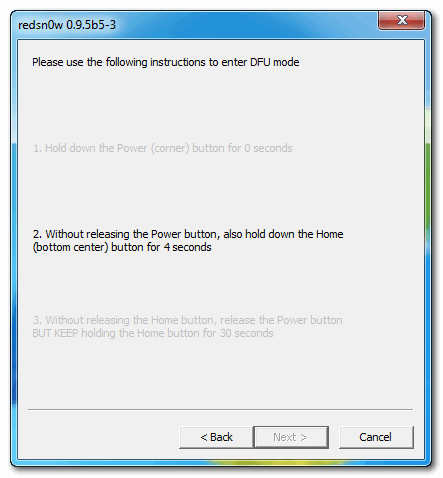
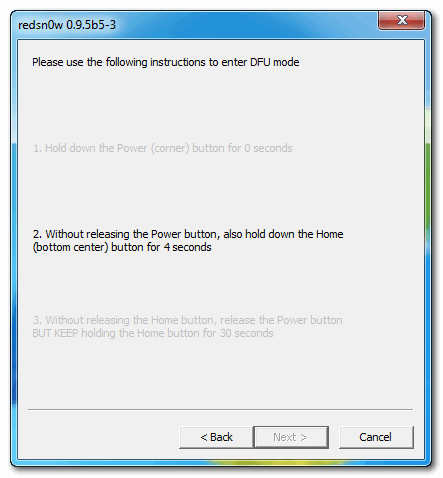
Step Ten
Your iPhone will now reboot
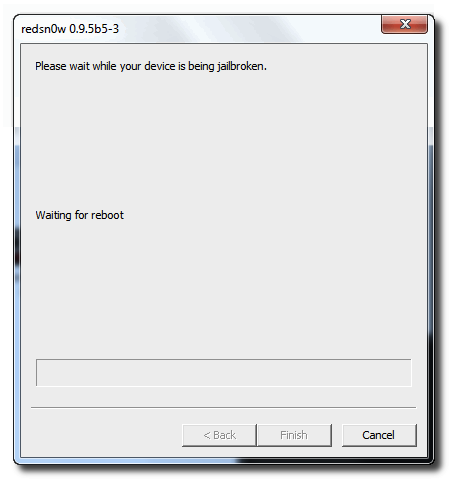
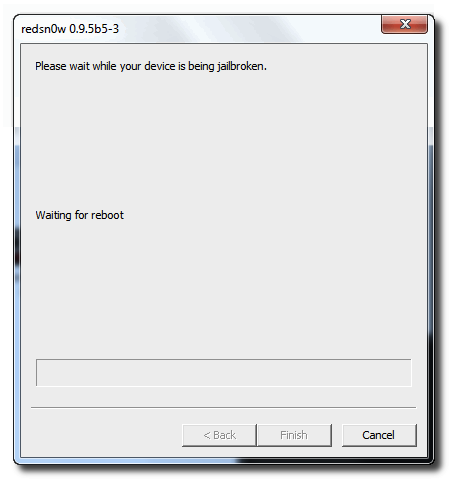
Step Eleven
RedSn0w will then begin uploading the new RAM Disk and Kernel.
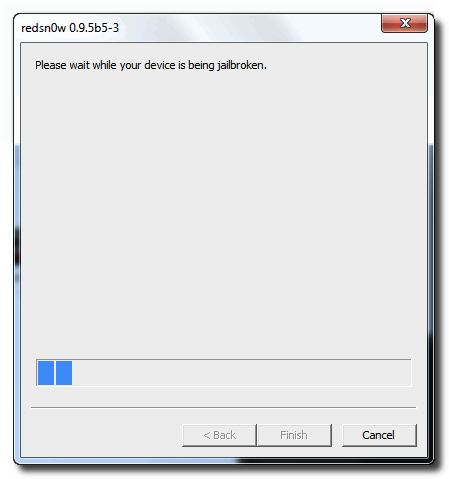
RedSn0w will then begin uploading the new RAM Disk and Kernel.
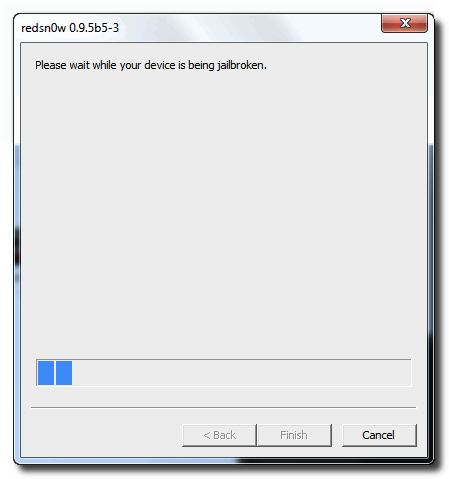
Step Twelve
Once this is complete you will be notified that RedSn0w is done. Click the Finish button. When your iPhone finishes rebooting (5 minutes or so) it will be jailbroken with Cydia on the SpringBoard.
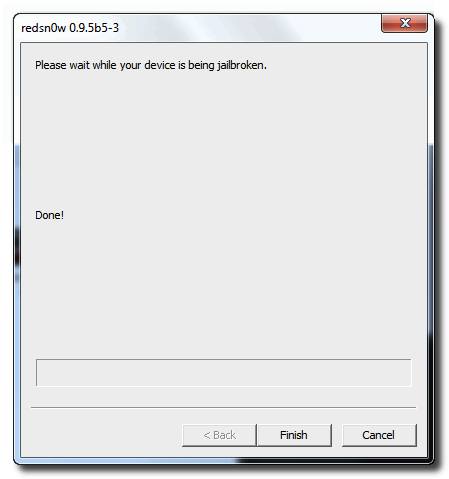
Once this is complete you will be notified that RedSn0w is done. Click the Finish button. When your iPhone finishes rebooting (5 minutes or so) it will be jailbroken with Cydia on the SpringBoard.