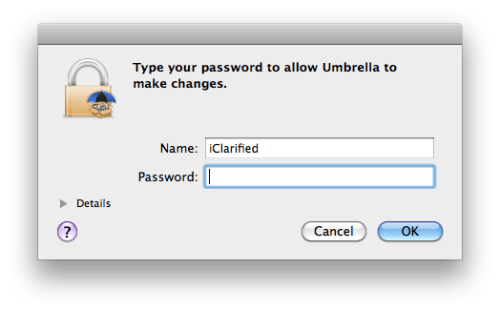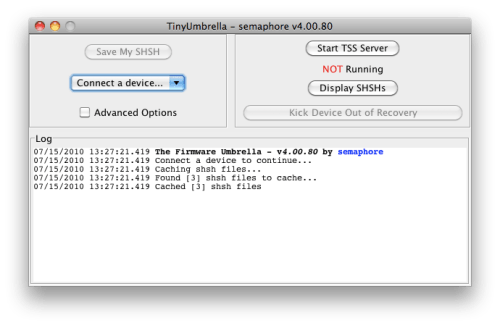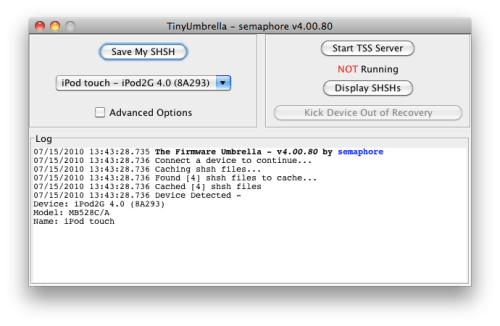These are instructions on how to backup your SHSH blobs using Firmware Umbrella. You can find the Windows version of this tutorial here.
Step One
Download the latest version of Firmware Umbrella from here to your Desktop.
Download the latest version of Firmware Umbrella from here to your Desktop.
Step Two
Double click the downloaded Umbrella.dmg file to mount it. Drag the Umbrella app from the mounted dmg into your Applications folder. Then double click the Umbrella app to launch it.
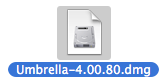
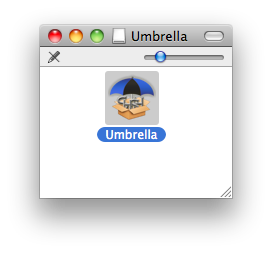
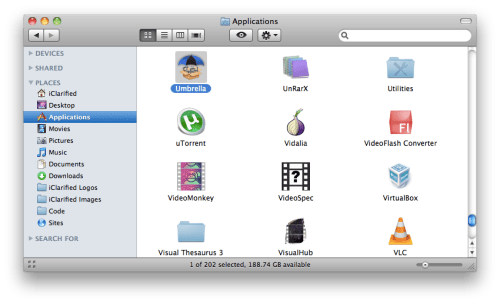
Double click the downloaded Umbrella.dmg file to mount it. Drag the Umbrella app from the mounted dmg into your Applications folder. Then double click the Umbrella app to launch it.
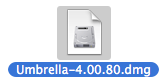
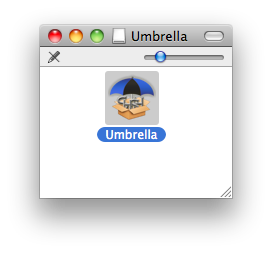
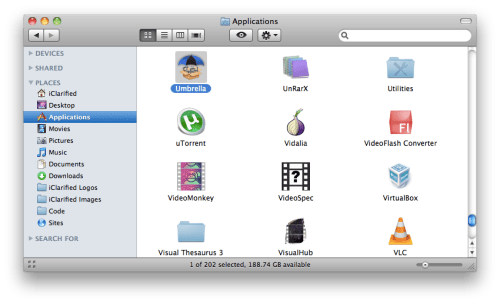
Step Four
Check the Advanced Options box. Confirm the ECID of your device, make sure the correct firmware version is selected, and set the Location to Cydia.
Note: you can only obtain SHSH blobs for the latest firmware version released by Apple.
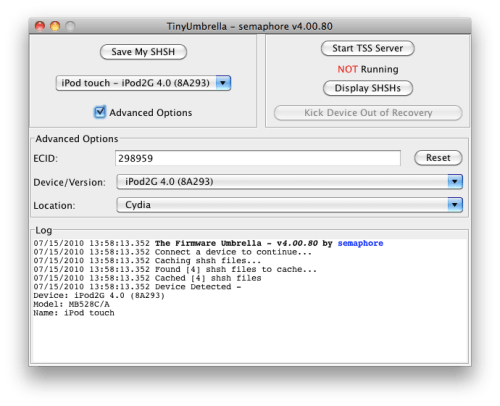
Check the Advanced Options box. Confirm the ECID of your device, make sure the correct firmware version is selected, and set the Location to Cydia.
Note: you can only obtain SHSH blobs for the latest firmware version released by Apple.
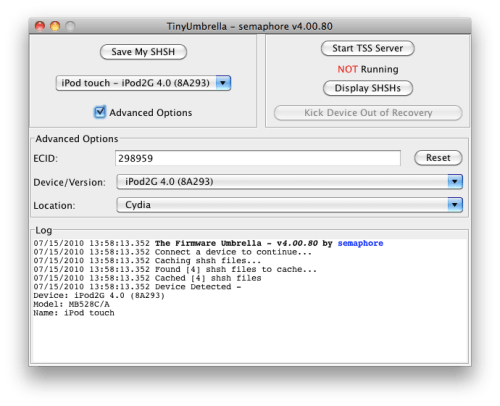
Step Five
Press the Save My SHSH button.
Once completed you will be notified that it was successful. "You have saved your SHSH locally and the request was sent to CYDIA. This means that CYDIA DOES have your SHSH. Do NOT bug semaphore about the Cydia home page showing this version."
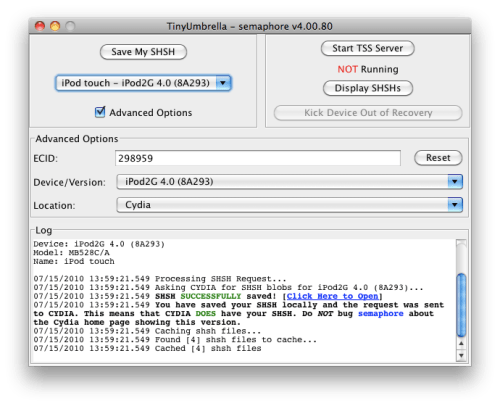
Press the Save My SHSH button.
Once completed you will be notified that it was successful. "You have saved your SHSH locally and the request was sent to CYDIA. This means that CYDIA DOES have your SHSH. Do NOT bug semaphore about the Cydia home page showing this version."
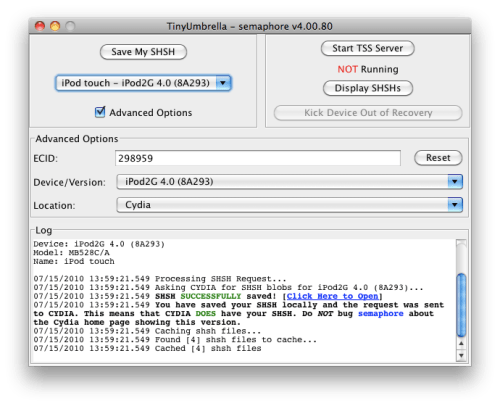
IMPORTANT:
If for some reason your SHSH blob could not be saved through Cydia [Server Overload etc] then you must save it locally.
Change the Location dropdown to Apple and click the Save My SHSH button again.
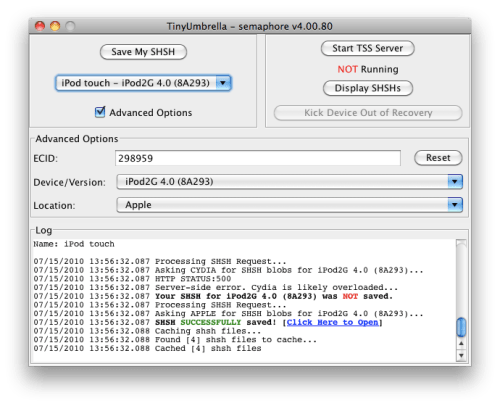
If for some reason your SHSH blob could not be saved through Cydia [Server Overload etc] then you must save it locally.
Change the Location dropdown to Apple and click the Save My SHSH button again.
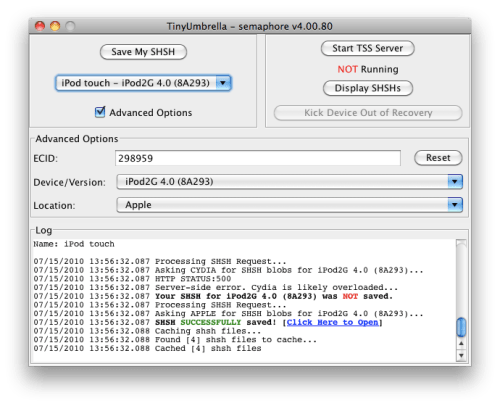
NOTES:
If Umbrella is not able to detect your ECID then you can find it and enter it manually. Use these tutorials to help you determine your ECID.
If Umbrella is not able to detect your ECID then you can find it and enter it manually. Use these tutorials to help you determine your ECID.
[via iclarified]