Summary
You may encounter issues when updating or restoring your iPhone or iPod touch.
Products Affected
iPhone, iPod touch
You may encounter the following symptoms while updating or restoring your iPhone or iPod touch:
- iPhone or iPod touch continually restarts but never displays the Home screen.
- An update or restore did not complete and the device is no longer recognized in iTunes.
- iPhone or iPod touch stops responding, showing the Apple logo with no progress bar or a stopped progress bar, for over ten minutes.
If this occurs, you can place the device into recovery mode and attempt to restore the device again. If iTunes displayed an alert with an error code, see this article before attempting the steps outlined here.
Note: In certain situations, an iPhone or iPod touch will automatically go into recovery mode after an update or restore issue. If your device is already in recovery mode, you can attempt to restore using iTunes.
Use the following steps to place your device into recovery mode. If the device is already in recovery mode, you can proceed immediately to step 6.
- Disconnect the USB cable from the iPhone or iPod touch, but leave the other end of the cable connected to your computer's USB port.
- Turn off the device: Press and hold the Sleep/Wake button for a few seconds until the red slider appears, then slide the slider. Wait for the the iPhone or iPod touch to turn off.
- If you cannot turn off the device using the slider, press and hold the Sleep/Wake and Home buttons at the same time. When the device turns off, release the Sleep/Wake and Home buttons.
- While pressing and holding the Home button, reconnect the USB cable to iPhone. When you reconnect the USB cable to iPhone, the device should power on.
Note: If you see the screen pictured below, let the device charge for at least ten minutes to ensure the battery has some charge and then start with step 2 again.
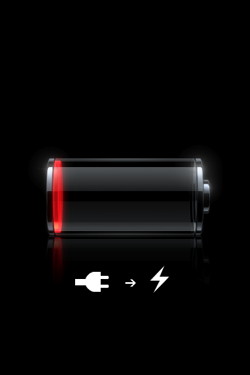
- Continue holding the Home button until you see the "Connect to iTunes" screen. When this screen appears you can release the Home button:
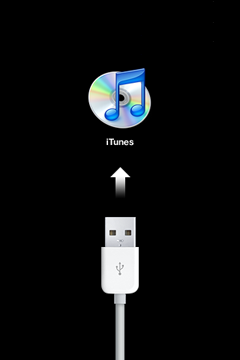
- If necessary, open iTunes. You should see the following "recovery mode" alert:
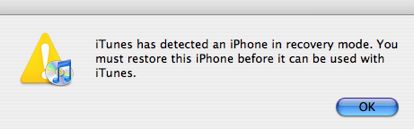
- Use iTunes to restore the device.
If you don't see the "Connect to iTunes" screen, try these steps again. If you see the "Connect to iTunes" screen but the device does not appear in iTunes, see this article and its related links.
When using recovery mode, you can only restore the device. All user content on the device will be erased, but if you had previously synced with iTunes on this computer, you can restore from a previous backup. See this article for more information.
When using recovery mode, you can only restore the device. All user content on the device will be erased, but if you had previously synced with iTunes on this computer, you can restore from a previous backup. See this article for more information.
















