These are instructions on how to install Google's Android operating system on your iPhone 2G and iPhone 3G using iPhoDroid 1Shot.
Step One
To perform these instructions you must first jailbreak your iPhone. It is strongly recommended that you use RedSn0w to jailbreak rather then a userland jailbreak such as JailbreakMe.
After jailbreaking your iPhone make sure to open Cydia and make sure your installed packages are up to date.
Step Two
Download the latest version of iPhoDroid from here. The download link is at the bottom left of the page.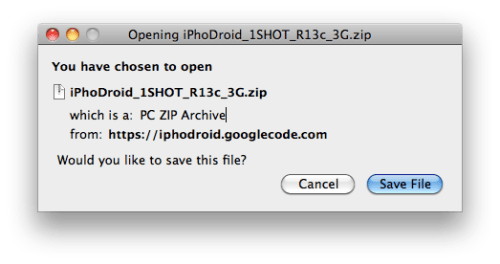
Step Three
Double click the downloaded zip to extract the application. Then double click the application icon to launch it.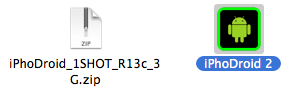
Step Four
Make sure your iPhone is connected to the computer via a USB cable then press the Shoot! button.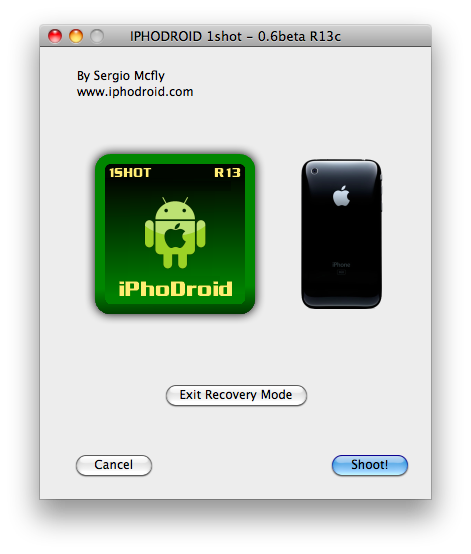
Step Five
iPhoDroid will then extract the touch driver and transfer the cache, system, and data to the iPhone.

You will be informed that your iPhone is being placed into Recovery Mode.
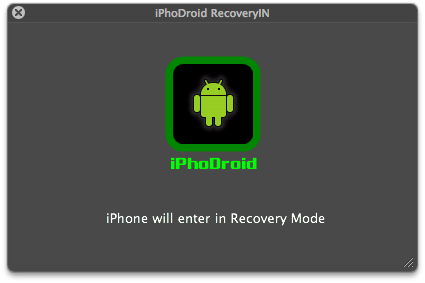
Your iPhone will now show you the choice between an Apple logo and an Android logo. Use the volume buttons to select the Android logo then press the Home button.
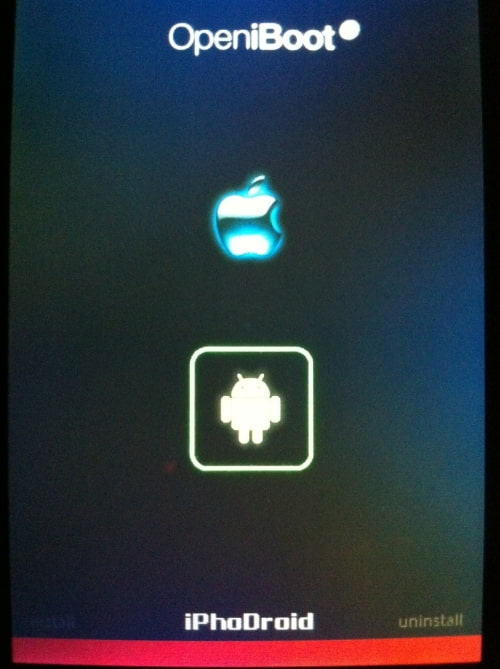
Some verbose mode text will appear on the screen as Android is installed. Once complete your iPhone will boot into the Android operating system.




***THANKS: A big thanks to PlanetBeing, Sergio Mcfly, and all others that made this possible. You can donate to and follow PlanetBeing on his blog here. You can donate to and follow Sergio Mcfly here or on Twitter @sergiomcfly
















