These are instructions on how to jailbreak your iPhone using a custom restore ipsw and RedSn0w for Windows.
**At this time you cannot generate a custom restore ipsw using Windows. You will have to download one or get it from a Mac friend. You may find it easier to use one of the simple jailbreak options like Limera1n or Greenpois0n.
Step One
Create a folder on your desktop called Pwnage
Download RedSn0w from here and place it in the Pwnage folder. Likewise, download the latest 4.1 firmware for your device from here.
Extract the redsn0w zip that you just downloaded into the same folder.

Step Two
Launch the redsn0w application from the redsn0w folder we extracted earlier. 
Step Three
Once RedSn0w opens click the Browse button 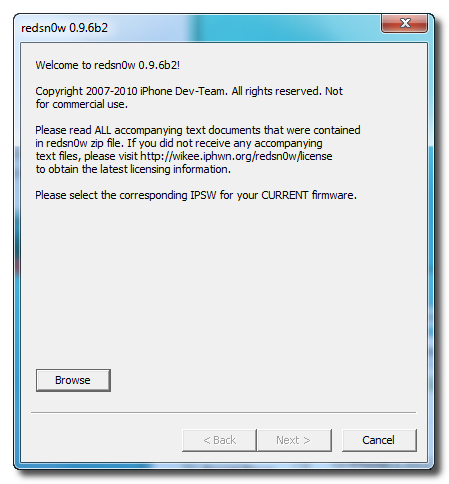
Step Four
Select the 4.1 firmware ipsw we placed in the Pwnage folder on our desktop then click Open. 
Step Five
Once the firmware has been verified click the Next button to continue. 
Step Six
RedSn0w will now prepare the jailbreak data 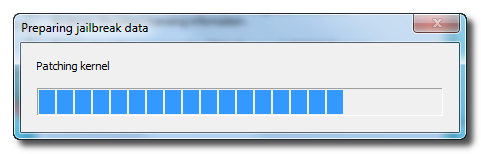
Step Seven
From this window you can select the jailbreak options you would like. Choose to put your iPhone in DFU mode. 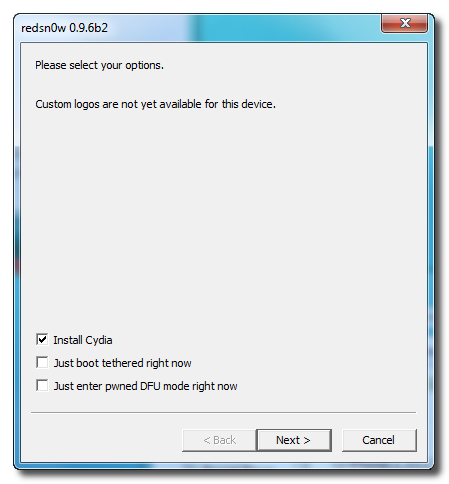
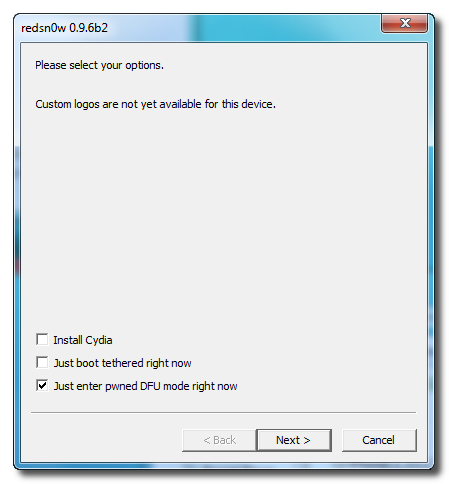
Step Eight
Please plug your iPhone into the computer and make sure its OFF then click the Next button 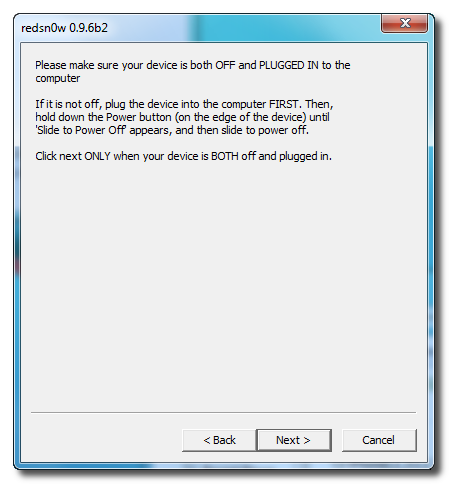
Step Nine
RedSn0w will now guide you through the steps to get into DFU mode. You can find more help with DFU mode here 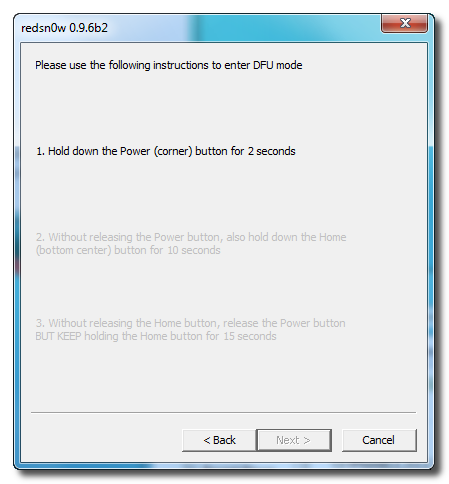
Hold down both the Home button and the Power button for 10 seconds. 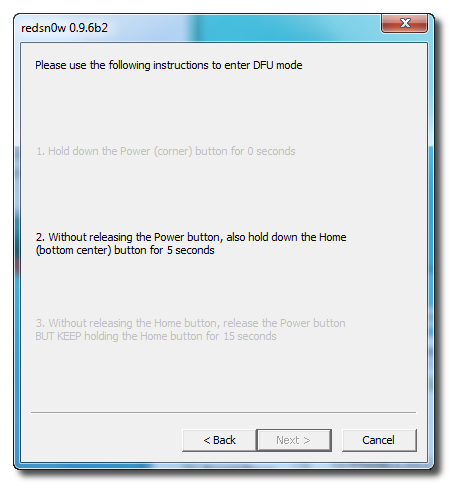
Release the Power button and continue holding the Home button until RedSn0w detects the device. 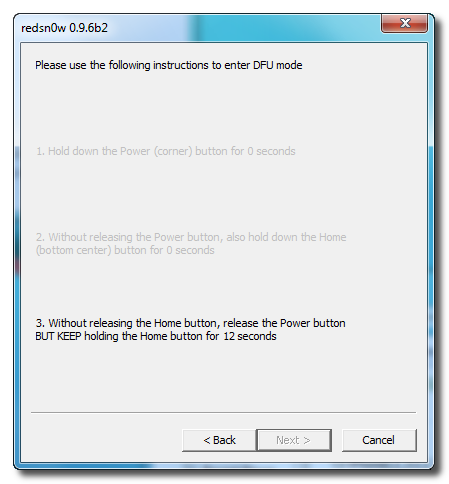
Step Ten
RedSn0w will now exploit your device with limera1n. 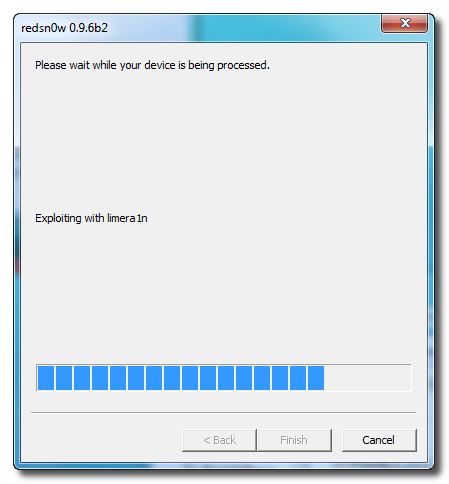
Step Eleven
Your device will now be in pwned DFU mode. 
Step Twelve
Launch iTunes and select your device from the list on the left. To make iTunes restore to a custom ipsw, hold down Shift and click the Restore button. This will bring up window letting you select the custom ipsw for restore. 
















