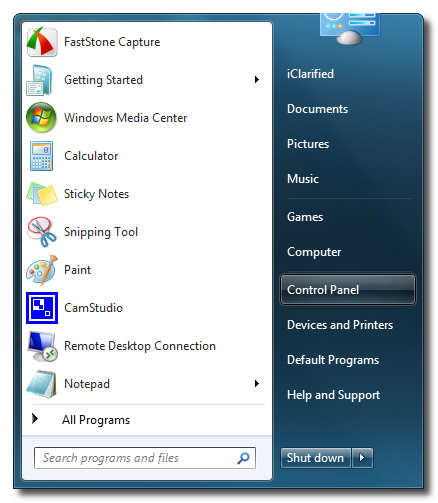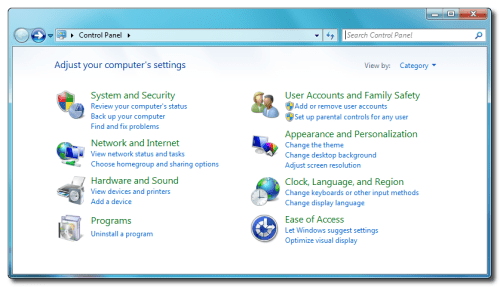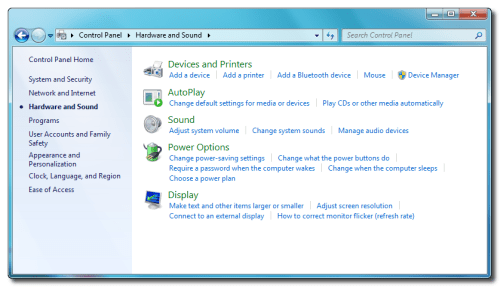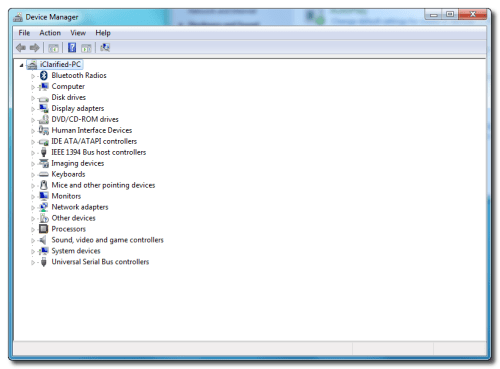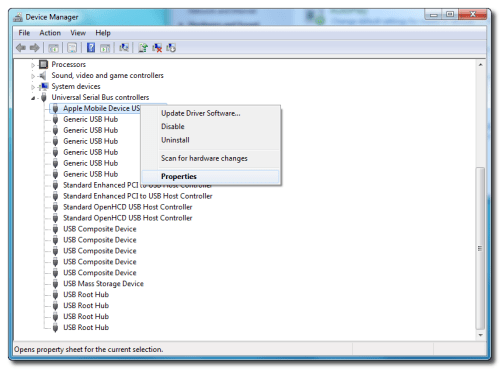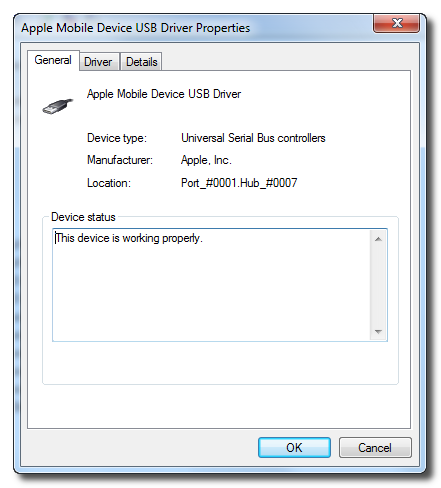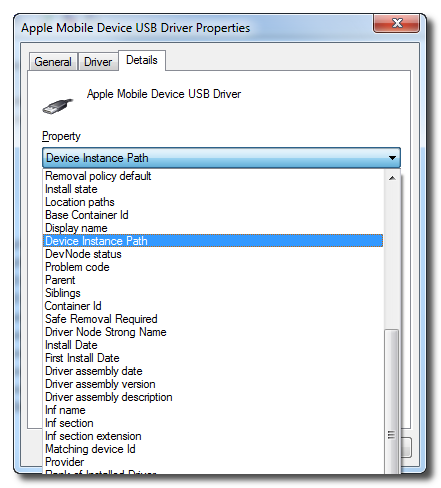These are instructions on how to determine the bootrom version of your iPhone using Windows. The Mac version of this tutorial is here.
Step One
Connect your iPhone to the computer and put it into DFU mode. If you don't know how to do this you can find instructions here.
Connect your iPhone to the computer and put it into DFU mode. If you don't know how to do this you can find instructions here.
Step Nine
Scroll to the end of the field to locate your bootrom version. It should look something like [iBoot-359.3]

Scroll to the end of the field to locate your bootrom version. It should look something like [iBoot-359.3]

***If you have an iPhone 3GS, iBoot-359.3 is considered the old bootrom. iBoot-359.3.2 is considered the new bootrom.