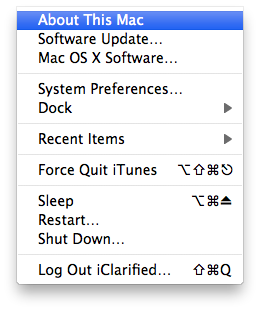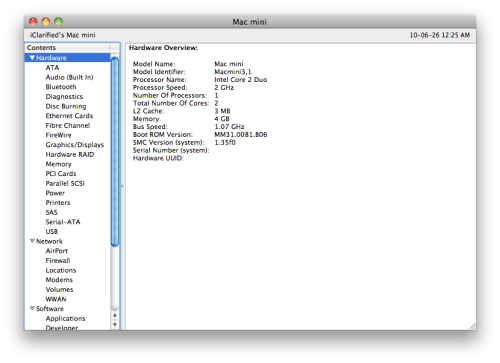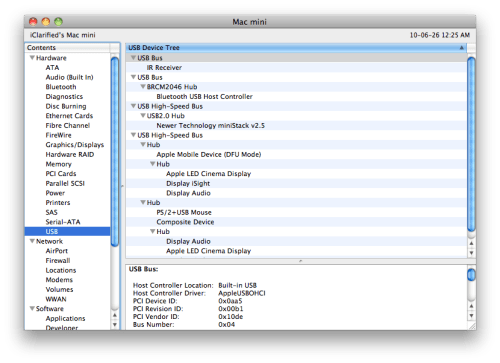These are instructions on how to determine the bootrom version of your iPhone using Mac OS X. The Windows version of this tutorial is here.
Step One
Connect your iPhone to the computer and put it into DFU mode. If you don't know how to do this you can find instructions here.
Connect your iPhone to the computer and put it into DFU mode. If you don't know how to do this you can find instructions here.
Step Six
Use the details pane, locate the Serial Number field and at the end you will see your bootrom version. It will look something like [iBoot-359.3]

Use the details pane, locate the Serial Number field and at the end you will see your bootrom version. It will look something like [iBoot-359.3]

***If you have an iPhone 3GS, iBoot-359.3 is considered the old bootrom. iBoot-359.3.2 is considered the new bootrom.