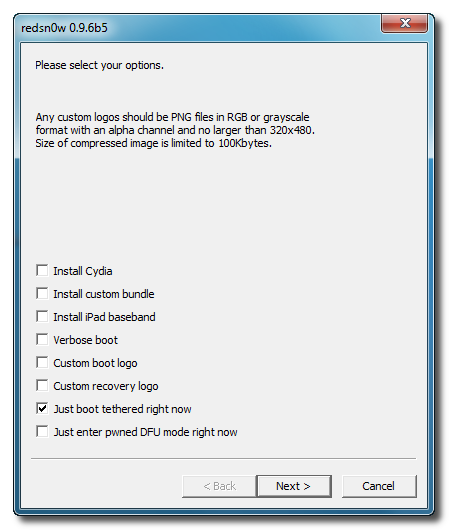Redsn0w 0.9.6b5 can jailbreak iOS 4.2.1/4.1 and update iPhone 3GS / 3G baseband to 06.15.00 which is unlockable with UltraSn0w 1.2. Those iPhone 3GS/3G users stuck with Baseband 05.15.04 & 05.14.04 need to update baseband to the iPad baseband 06.15.00.
 Fortunately, RedSn0w 0.9.6b5 comes with the feature to jailbreak and also update iPhone 3GS/3G baseband to 16.15.00 to unlock with UltraSn0w 1.2. RedSn0w is available for both Windows and Mac OS X. PwnageTool 4.1.3 also does the same thing and prompts if you want to update baseband, however, it supports Mac OS X only.
Fortunately, RedSn0w 0.9.6b5 comes with the feature to jailbreak and also update iPhone 3GS/3G baseband to 16.15.00 to unlock with UltraSn0w 1.2. RedSn0w is available for both Windows and Mac OS X. PwnageTool 4.1.3 also does the same thing and prompts if you want to update baseband, however, it supports Mac OS X only.
IMPORTANT: If you do flash your baseband via redsn0w, please keep it plugged into USB the whole time. You don’t want your battery to die during the flash process!
WARNING — YOU DO THIS AT YOUR OWN RISK! PLEASE UNDERSTAND THE CONSEQUENCES OF UPDATING TO 06.15.
- There is no way to come back down from 06.15, and there’s no hiding the baseband version from Apple. You’ll be voiding your warranty in a very obvious way.
- If some future baseband comes out with a critical fix, you won’t be able to update to it if it remains down in the 05.xx sequence (then again, you wouldn’t update to it if you wanted to keep your unlock anyway).
- Starting with FW 4.2.1 if you have 06.15 on your iPhone you won’t ever be able to restore to stock firmware (it will fail). You’ll need to only restore to custom IPSWs (then again, if you’re unlocker you should already be doing that).
Certainly don’t update to 06.15 if you don’t need to! Only do this if you need the unlock and you’re stuck on 05.14 or 05.15, and you’re willing to assume the above risks.
Untethered Jailbreak: iPhone 3GS (old bootrom), iPhone 3G, iPod touch 2G (Non-MC)
Tethered Jailbreak: iPhone 4, iPhone 3GS (new bootrom), iPad, iPod touch 4G, iPod touch 3G, iPod touch 2G (MC Model)
A tethered jailbreak means that each time your device loses battery power or needs to be rebooted, you must attach it to a PC or Mac to boot into the jailbroken state.
Lets jailbreak iOS 4.2.1/4.1 and update iPhone 3GS or 3G to baseband 06.15.00 using RedSn0w 0.9.6b5.
Step 1
- Download RedSn0w 0.9.6b5 for Windows or Mac
- Download iOS 4.2.1/4.1
Step 2
Connect your iDevice to the iTunes 10.1 and restore iOS 4.2.1/4.1.
Step 3
Once your iPhone is running iOS 4.2.1/4.1, execute the downloaded RedSn0w 0.9.6b5. (Windows 7 and Vista users, please run redsn0w as Administrator in “XP Compatiblity Mode”)
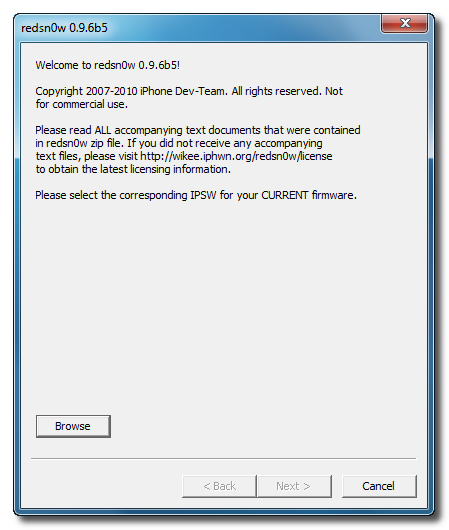
Step 4
Hit the Browse button and select the downloaded iOS 4.2.1/4.1 firmware. RedSn0w will recognize the firmware, now hit the Next button.
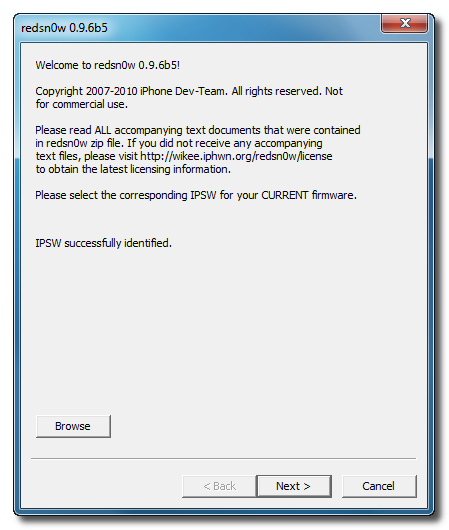
Step 5
Select Install Cydia and Install iPad Baseband options. This will add Cydia to iOS 4.2.1 and replace iOS 4.2.1 baseband with iPad 3.2.2 baseband 06.15.00. Hit Yes if you want to update baseband to unlock iPhone.

Step 6
RedSn0w will ask you to turn off your device. When it’s off and plugged in, hit the next button.
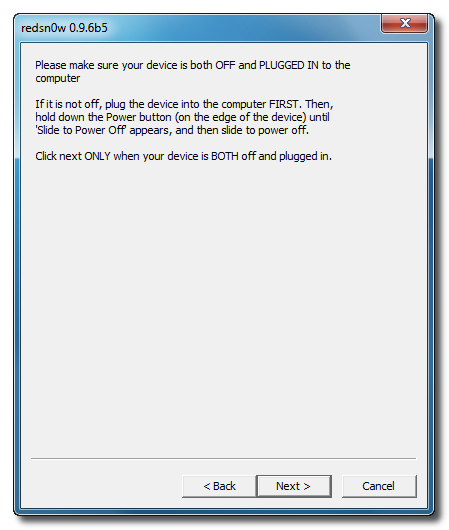
Step 7
Now you’ll be instructed to put your device into DFU Mode. Follow the on screen instructions.
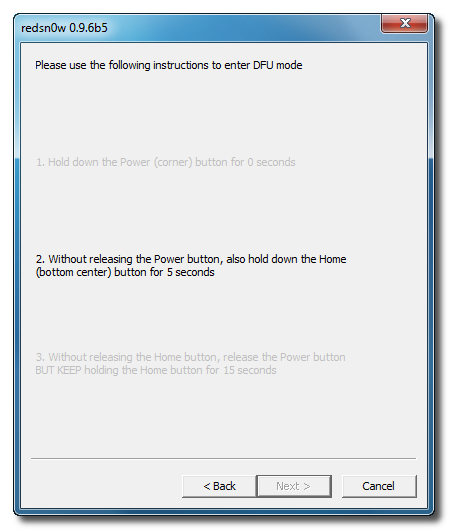
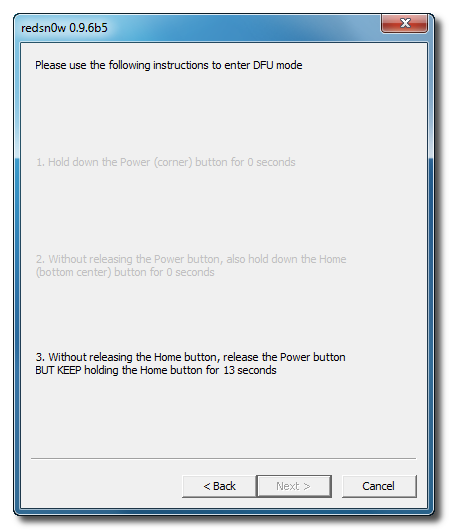
Once your device goes into DFU mode, RedSn0w will start jailbreaking it. Once done, you can find the Cydia icon on your iPhone / iPod Touch / iPad home screen.
That’s it. You’ve successfully jailbreak iOS 4.2.1 on iPhone 3GS, 3G and now have baseband 06.15.00.
NOTES:
If you have problems with RedSn0w on Windows Vista or Windows 7. Right click the executable and set it to run as administrator in Windows XP compatibility mode.
IMPORTANT:
If you have a newer iPhone 3GS and performed a tethered jailbreak you can use Redsn0w to help you boot back into your jailbroken device. Simply select Just boot tethered right now from the options window and click Next.